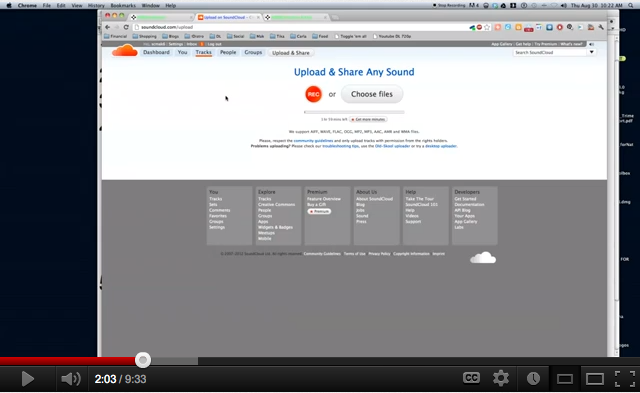Being that FaceBook is currently the largest social networking site in the world, it is imperative to find a niche customer base to advertise or direct market your music to. Never doubt the power of word-of-mouth. And now, on to the business of selling your music on FaceBook…
I will divide this tutorial into 3 sections/steps:
- Finding a distributor
- Getting your links
- Building your buttons
1. Finding a distributor
Obviously, if this is your first go-around at selling your music online, you’ll want to deal with the distributor with the lowest start-up costs and is geared at doing exactly what you want. Currently, the best digital distribution company for music is ADEDistribution. They have several tutorial videos aimed at helping you better understand the distribution process and promoting your music online through direct marketing. They also happen to have the lowest start-up costs and are much cheaper than services like TuneCore, CDBaby, Songcast, and OneRPM.
If you haven’t already, click here to sign up with ADEDistribution
2. Getting your links
Once you’ve fully signed up with ADEDistribution and paid to distribute your single, EP, or album, ADEDistribution will then place and sell your music on itunes, amazon, and spotify. The time varies as to when your content will appear on these stores. When they do appear on these stores, you will need to search for your music’s listing on each individual store. Once you’ve found the page for your music, you will need to copy-n-paste the links to said music into a notepad or spreadsheet. Your links should look something like this:
This is a single by MrGullers called “Never Let Me Go” and it is distributed by ADEDistribution
http://itunes.apple.com/us/album/never-let-me-go-single/id557797870
To get this, right click the album title and click COPY LINK
http://open.spotify.com/album/06riPAyeflsBJt1WAgyJSF
To get this, right click the album title and click COPY LINK
To get this smaller version of your Amazon link, click the little envelope/e-mail icon on the right hand side of your album’s page. A smaller window will pop up showing you the Permalink. Copy-n-Paste the Permalink.
We will use a blank example and a modified example (using the links above) in step 3
3. Building your buttons
What you want to do now is build cross promotion buttons that will effectively promote your music from the 3 stores (iTunes, Amazon, Spotify) to the 3 largest social networks (Facebook, Twitter, Google+)
Here is the blank example of the prepopulating button code for FaceBook. Copy-n-Paste theses code into your notepad near your 3 store links from earlier and only change the AddYourLinkHere part.
iTunes to FaceBook
<a href=”https://www.facebook.com/share.php?u=AddYourItunesLinkHere” target=”_blank”><input type=”button” value=”iTunes x FaceBook” /></a>Spotify to FaceBook
<a href=”https://www.facebook.com/share.php?u=AddYourSpotifyLinkHere” target=”_blank”><input type=”button” value=”Spotify x FaceBook” /></a>Amazon to FaceBook
<a href=”https://www.facebook.com/share.php?u=AddYourAmazonLinkHere” target=”_blank”><input type=”button” value=”Amazon x FaceBook” /></a>
Here is the what the modified example (using the links from MrGullers’ music) would look like.:
iTunes to FaceBook
<a href=”https://www.facebook.com/share.php?u=”http://itunes.apple.com/us/album/never-let-me-go-single/id557797870” target=”_blank”><input type=”button” value=”iTunes x FaceBook” /></a>Spotify to FaceBook
<a href=”https://www.facebook.com/share.php?u=http://open.spotify.com/album/06riPAyeflsBJt1WAgyJSF” target=”_blank”><input type=”button” value=”Spotify x FaceBook” /></a>Amazon to FaceBook
<a href=”https://www.facebook.com/share.php?u=http://amzn.com/B009PU4TLM” target=”_blank”><input type=”button” value=”Amazon x FaceBook” /></a>
That’s it! Now, just copy-n-paste your new code into your webpage or blog post and you will have fully functional one-click buttons to promote and sell your music on FaceBook.
Click any of the buttons below to see our example work!